Clone a power-up template
note
This is a first release of the custom power-up system - future releases will allow you to make use of templates without having to manually sync code with your project.
To use a power-up template, follow these steps:
Step 1: Install Git
Git is a tool that helps us download files from the internet in a special way. Here's how to get it:
- Go to the Git download page
- Click the button to download Git for your computer (it should show the right version for Windows, macOS, or Linux).
- Follow the instructions to install Git.
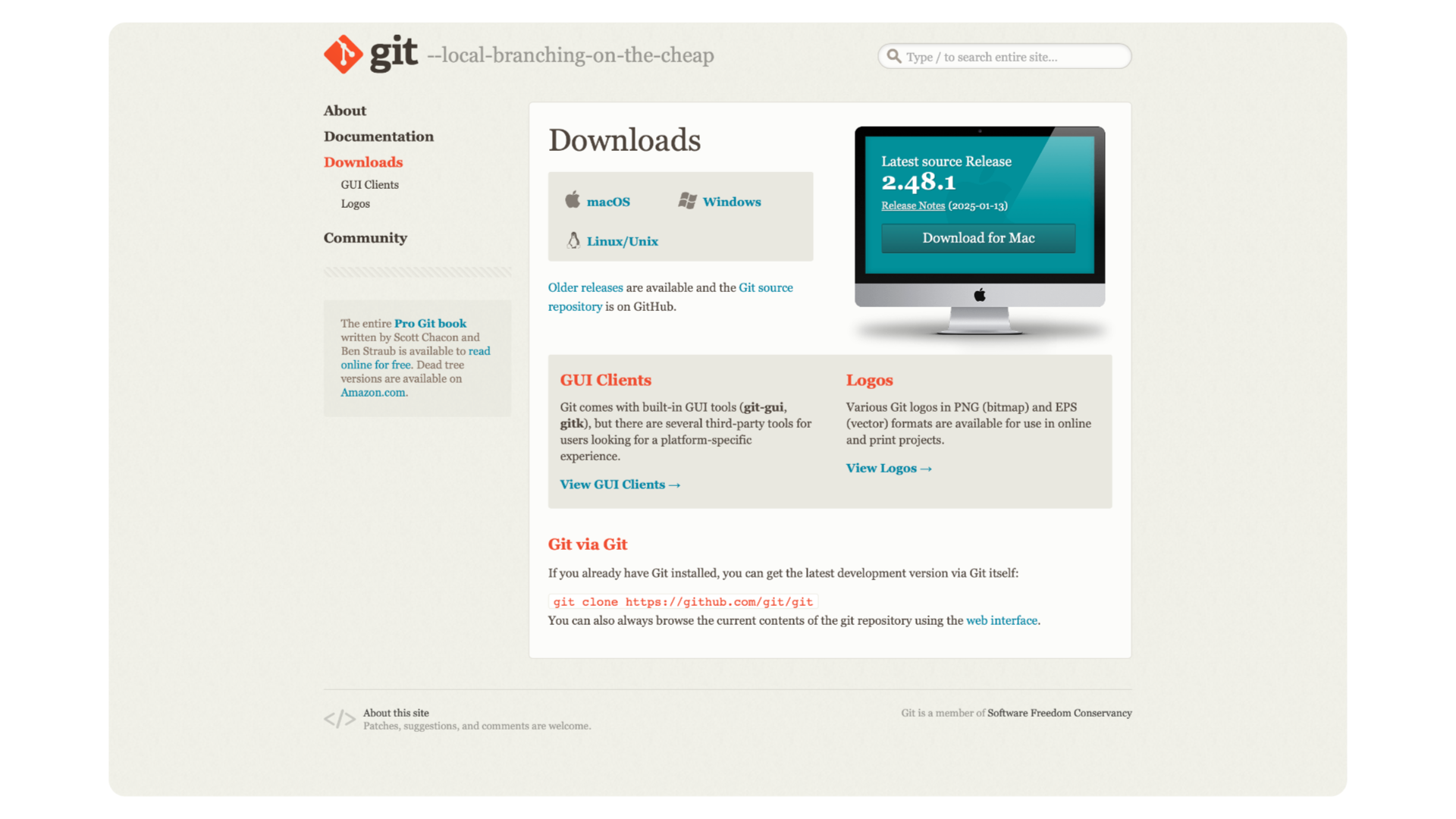
Step 2: Open the power-up template on GitHub
- On the GitHub page, look for a blue button labeled Code at the top right. Click it.
- A little window will pop up. Click on SSH (it's a type of link).
- Then, click the icon next to the link to copy it to your clipboard.

Step 4: Clone the template using Git
Now we'll use Git to download (or "clone") the template to your computer:
- Open the terminal on your computer (you can search for “Terminal” on Mac/Linux or use Command Prompt on Windows).
- Use the cd command to go to the folder where you want to save the template, then press Enter. For example, if you want it on your desktop, type:
cd Desktop
- Type the following command to download the template - in this case, we're using the SSH link for the top-down power-ups repository:
git clone git@github.com:FieroStudioLtd/fiero-powerups-topdown.git
- Don't forget to right-click (or press Ctrl+V on Windows, Cmd+V on macOS) to paste the link you copied earlier!
- Press Enter, and Git will download the template into a folder.
Step 5: Open the folder in VS Code
- Open VS Code on your computer.
- Click File > Open Folder (or Open on Mac).
- Find the folder you just downloaded and open it in VS Code.
Step 6: Sync with Fiero
- In VS Code, press Ctrl+Shift+P (Windows/Linux) or Cmd+Shift+P (macOS) to open the Command Palette.
- Type Fiero: choose project and select the command.
- Choose or create a project in the Fiero app to sync the template.
And that's it! 🎉 You've now installed and synced your power-up template. You can open the Fiero editor to see your power-up in action. Have fun building your game!